
Presentation and automation
TopBot Anomaly strategy
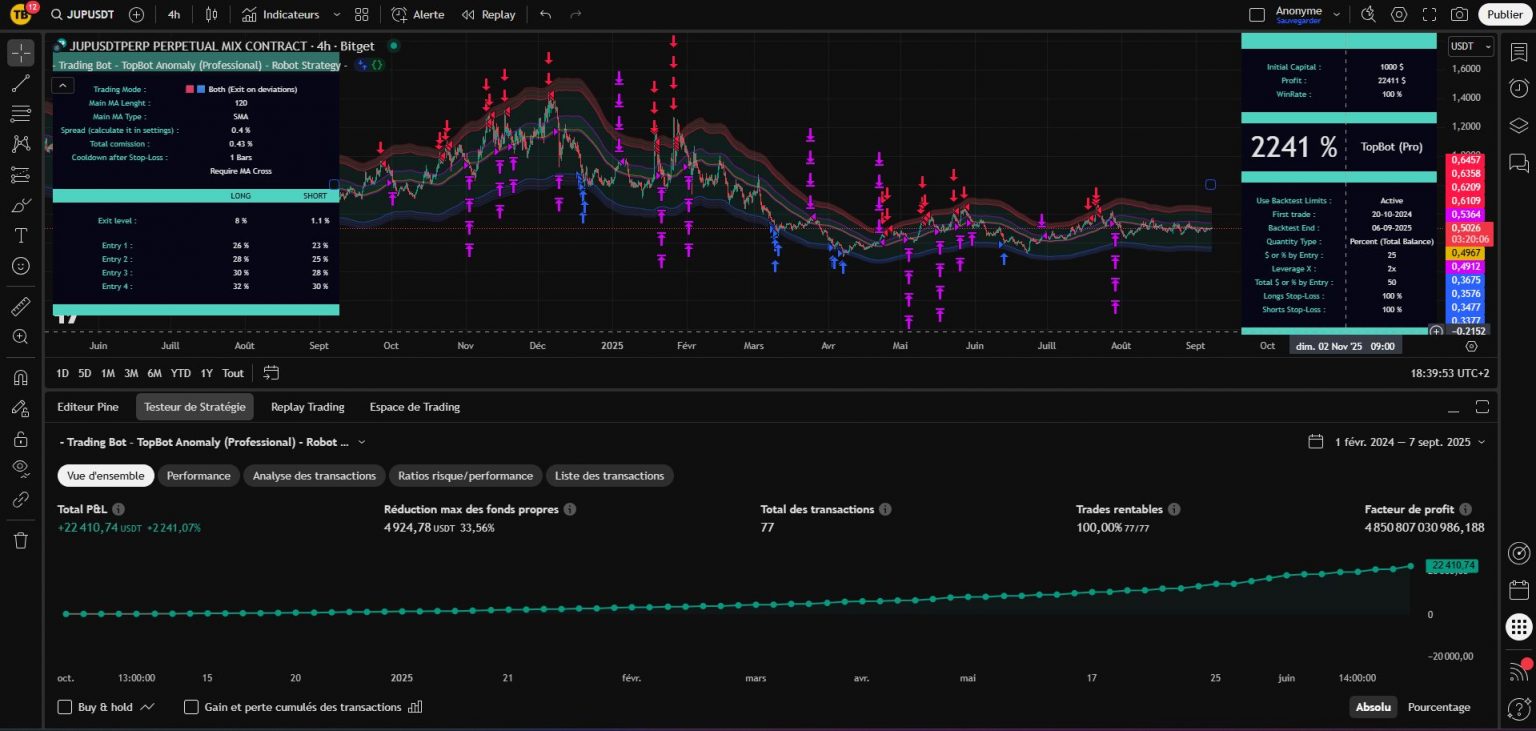
Summary of key points:
- Scalping strategy for short timeframes (mainly 1-5 minutes)
- Use from TradingView / Opening access by registering on our site
- To load the strategy onto TradingView : Click on indicators then search for - Trading Bot - TopBot Anomaly Robot Strategy
- Retrieve the proposed daily settings on one of the Telegram channels
- Set the strategy with these settings, then fine-tune them
- Record an alert once the strategy has been set with your webhook and message (received after creating an instance) and you have a trading bot.
- One instance = One Bitget trading account = Unlimited number of bots (or only by your Tradingview subscription level)
1 - Strategy presentation
TopBot Anomaly is our flagship trading strategy. Profitable, reliable and adaptive, it is particularly effective at capturing market volatility.
This is the core strategy, suitable for beginners and experienced traders alike, and we accompany it with numerous suggestions for daily adjustments on the dedicated Telegram channel.
Its philosophy is based on defining an "ordinary" price channel framing the asset's ordinary fluctuation and volatility, and entering a position when the price leaves this ordinary price channel, considering this event as a price fluctuation anomaly and making a statistical bet on a return to a more reasonable price fluctuation.
Unlike many other strategies, its preferred exit is a variable, adjustable one, serving as both Take-Profit and Stop-Loss. Although it is possible to program a separate Stop-Loss, it works best by letting the price return naturally to its ordinary channel, and depending on the type of setting chosen, safe or aggressive, it can achieve Winrates of 100% on long timesframes and profit factors well in excess of 3 on short timesframes.
Priority will be given to capital management in terms of position size rather than using a stop-loss, as the price can sometimes fall significantly before rising again.
Like all our strategies, TopBot Anomaly can be fully automated directly from TradingView using your trading instance. You consult the suggested settings on Telegram, refine the results on TradingView, then register an alert with your webhook and personal message, and you've just created a trading bot that can be multiplied at will.
Our trading solution is global: we provide the strategy, suggested settings and the technical interface to automate it directly.
2 - Using and adjusting the strategy
A - Get access and load the strategy on TradingView
To use the strategy, you must have a Tradingview account and be registered on our site.
Once these two conditions have been met, simply go to a TradingView chart, click on "Indicators" and search for - Trading Bot - TopBot Anomaly Robot Strategy
If your registration on our site has been validated, the padlock will appear in green, and all you have to do is click (once) on the strategy name to load it onto your chart.
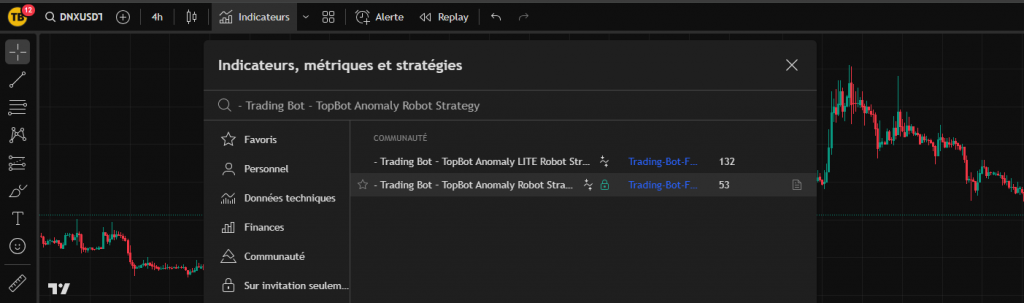
B - Selecting the right TimeFrame and data source
Once the strategy has been loaded onto your chart, you will need to select an asset and a data source. To date, we offer trading instances for automation on Bitget (available in France with a VPN).
Bitget has the advantage of a very large number of cryptocurrencies that can be traded (over 500 in FUTURES), enabling us to multiply our bots on a single trading account. Our backtesters run on Bitget data.
On TradingView, start by selecting a TimeFrame. The strategy works on most of them, although of course you'll need to adapt the settings. You can start by reproducing the settings suggested on the Telegram channel, and together we'll see how to fine-tune them.
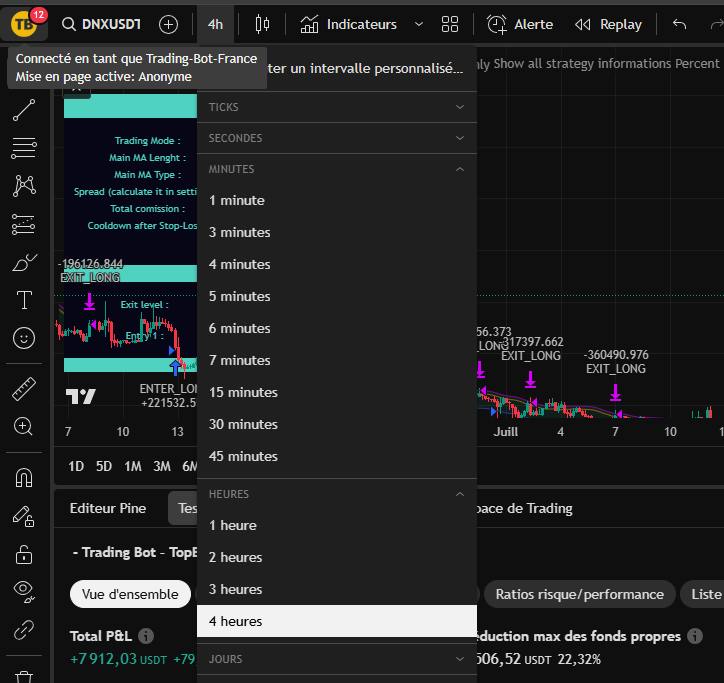
In a second step, we will select an asset and a data source.
For Bitget : Select cryptocurrency pairs by USDT.P (e.g. BTCUSDT.P) in SWAP (see screenshot below) by clicking on the magnifying glass at the top left of your TradingView chart.
You will need USDT in your Bitget FUTURES USDT-M account to trade.
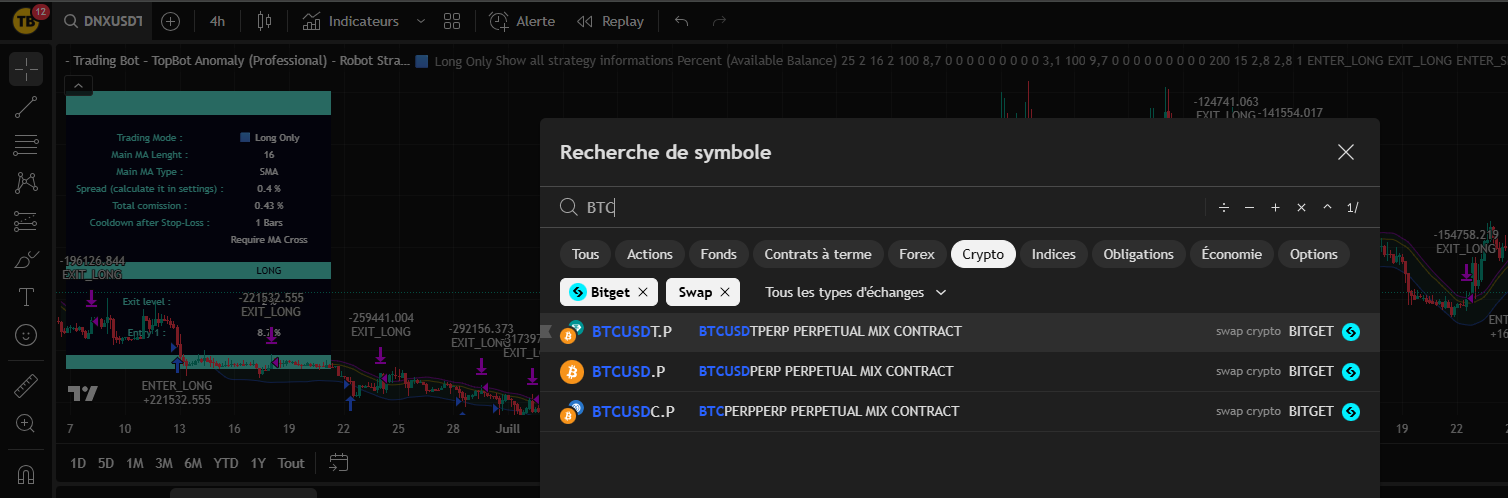
C - Open settings and adjust strategy
The easiest way is to start by retrieving one of the results from the automatic backtests on one of our Telegram channels.
To open the strategy settings, double-click on his name:
Start by programming the strategy according to the backtest results :
- Select the Trading mode
- Set the SMA length
- Set the Position output level (long or short)
- Set the Input level in position (long or short).
There are differences between automatic backtesting and backtesting on Tradingview. As it is the TradingView strategy that will place your orders, it is the settings on the application that must be prioritized..
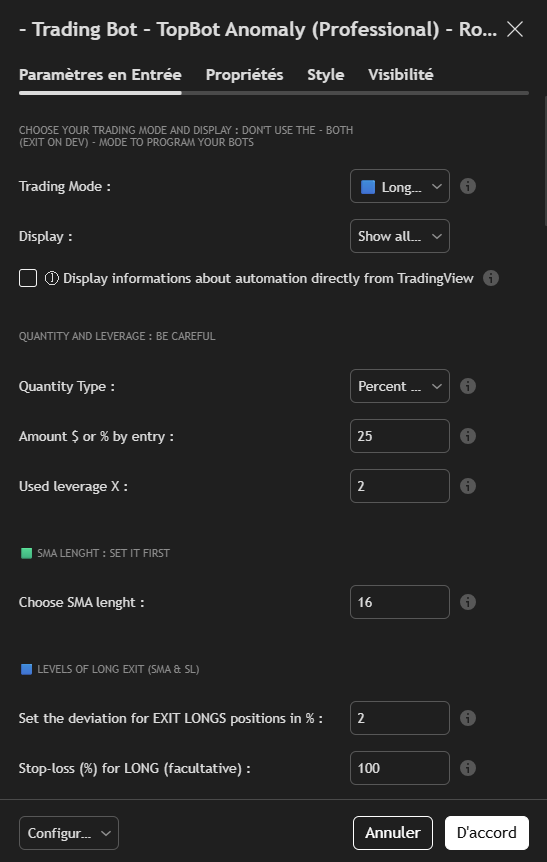
D - Refine settings
D - Refine settings
Keeping the strategy results on screen, all you have to do now is fine-tune settings. It's a matter of modifying the main values one by one to obtain either the most beautiful curve or the best performance. Here are the three elements to consider: P&L (profit in %), the Winrate (% winning trades) and the Profit factor (strategy profitability, number of dollars won per dollar lost).
To refine the strategy, modify the following values in this order, looking for values a little above and a little below:
- Refine the SMA length (look at the results with a few values above and below, then keep the best result)
- Refine the Position output level (long or short) (look at the results with a few values above and below, then keep the best result)
- Refine the Input level in position (long or short) (look at the results with a few values above and below, then keep the best result)
Generally speaking, the higher the position entry level, the higher the winrate. (but the number of trades is lower)
E - Use multiple entry levels and manage capital
You are invited to read all the Tutorials on capital management if you are a beginner in trading..
Programming choices and risk management are your sole responsibility as a trader.
Capital management is probably the most important element in your success.
For this strategy, we recommend manage your capital by managing the size of your positions. It is also possible to manage risk by using Stop-Loss or both.
Here are two reasonable examples for a strategy set with 1 entry in a single position:
In 5 minutes : 1% (conservative) to 4% (aggressive) of total capital with leverage x5 (max). This means that if the price is 20% unfavorable to you after entering a position (rare in 5 minutes, but it can happen), the position (1 to 2% of total capital) is liquidated (loss of entire position).
In 4 hours : Positions are held longer, prices can fluctuate much more. We'll use a maximum x2 lever.
For example, for conservative capital management:
Position size : 2%-4% lever x1 (maximum theoretical risk of 2%, but in reality liquidation is statistically very unlikely)
For aggressive capital management: Position size: 10% lever x1 or 5% lever x2 (max)
You can use multiple entry levels to smooth your trades. Remember then that each entry will be the amount of the parameters chosen in the position size setting section. Take this into account in your capital management, by dividing the size of your position by the number of entries. to maintain a maximum risk equivalent to the one you have chosen for your trading plan.
F - Create an alert (and therefore a trading bot)
The strength of our system is that as soon as your strategy is set and an alert created, it becomes a trading bot.
You must have opened a trading instance on our site to benefit from this system. A trading instance is an intermediary in the cloud that acts as a link between your TradingView strategy triggers and your exchange, where trading orders and assets are managed.
Our trading instances have been specifically developed to work with our strategies, so once your instance has been created, you can transform the strategy set on the screen into a trading bot in just a few clicks. which will run and issue orders until the alert is cleared.
Once your instance has been created, you will receive a private webhook and message. For each alert created, simply paste them into the "webhook" and "message" sections of the alert. so that the link is made between the strategy, your trading instance and your exchange. That's all there is to it.
An alert saves all settings, timeframes, assets, etc. that were on the screen when it was created. Once the alert has been created, you can close the strategy or set it differently, but this will have no impact on your bot, which will continue to run with its original settings in the background, placing buy and sell orders when the time comes.
For stop or edit a trading bot, you need to delete the alert and create a new one with the desired new settings.
To create an alert :
- Set your strategy to the right timeframe, data source and settings
- Click on Alert (clock icon at top of graph)
- Check that Condition (see image) is set to strategy
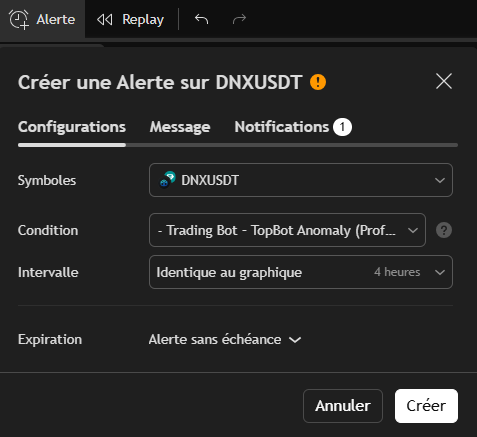
- Click on Message
- Enter a descriptive title bot (Ex: DNXUSDT.P - LONG - 5 minute)
- Stick your personalized message in the message section. Ignore the JSON message warning
The sample message looks like this (use the one you received by e-mail after creating an instance):
{
"secret_key": "32rtkt954c55sdc",
"ticker": "{{ticker}}",
"comment": "{{strategy.order.comment}}",
"interval": "{{interval}}",
"trading-mode": {{plot("TradingMode")}},
"qty_type": {{plot("TypeOfQty")}},
"leverage": {{plot("UserLeverage")}},
"amount_pct": {{plot("UserAmount")}},
"stop_loss_long_pct": {{plot("StopLossLong")}},
"stop_loss_short_pct": {{plot("StopLossShort")}}
}
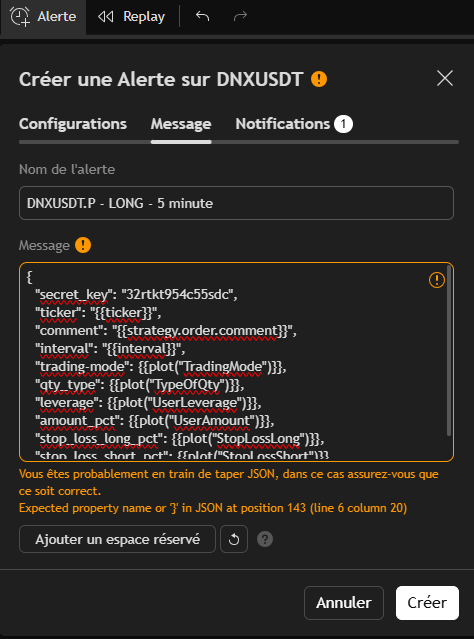
- Click on Notifications
- Check the "Webhook URL" box and paste your personal webhook
- Set the other notifications to your liking, but be aware that the trading instance will send you messages on Telegram when one of your bots takes action.
Your personal webhook looks like this (use the one you received by e-mail after creating an instance):
https://uhjjjkkxyj.execute-api.eu-north-1.amazonaws.com/default/VOTRE_INSTANCE
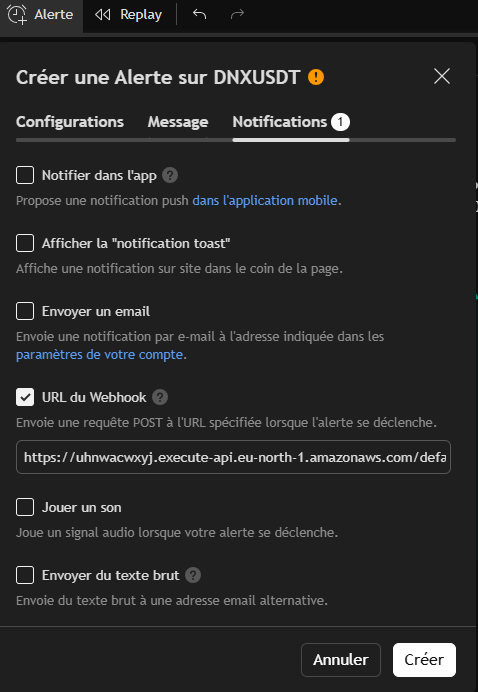
- Click on Create
Your alert is now displayed in the Alerts section on the right of your screen.
In the "Logs" tab, you can see the various triggers of your bots since they were set up.
This alert has saved all the settings, timesframe, active, present on the screen at the time of its creation. You can now close / modify the strategy without any impact. Your alert runs the strategy in the background and will place trading orders when required.
To delete or modify a bot, you need to delete the alert and create a new one.
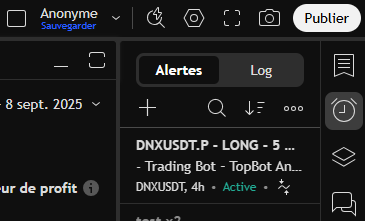
Now, as soon as one of your bots recognizes that the conditions have been met, entry and exit orders are issued. with all the parameters that were set in the strategy, including position size and leverage are sent to the trading instance that places the orders on your exchange.
If you gave us your Telegram login when you created your trading instance, you receive a message for every action taken by one of your bots on your phone.
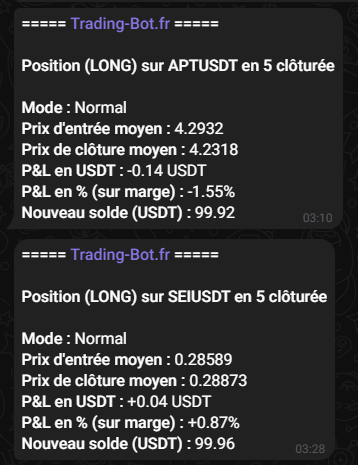
You can also follow your live trades from your exchange's interface (in the image, Bitget in USDT-M FUTURES) and consult your trade history.
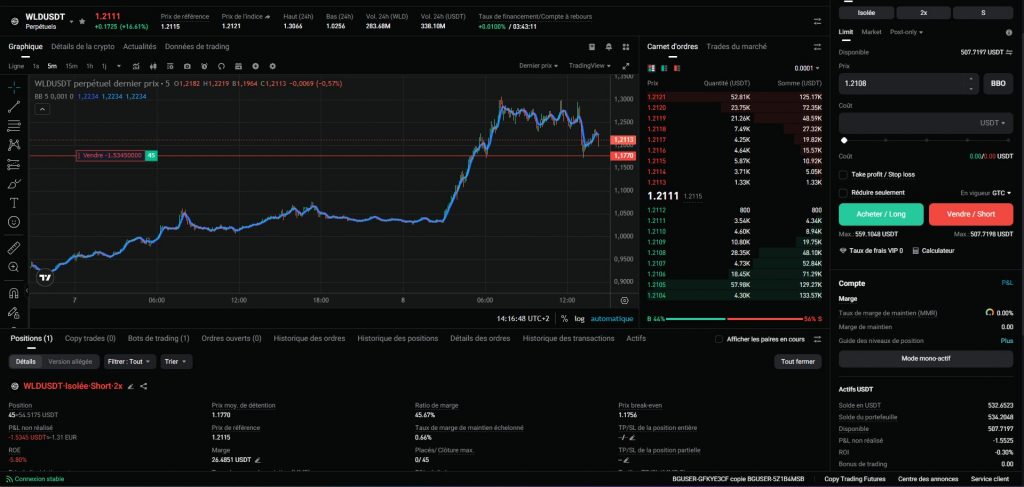
You now have all the basic information you need to get started.
Subscribe to the free Telegram channel, create an instance on our site, set the strategy, register an alert and start trading!
3 - Additional technical points / FAQ
- About strategy settings and functions
Here are some optional additional points that will be added to as your questions arise:
- The strategy has a number of additional (secondary) functions that we'll let you discover, including the Swing-Trading as well as Trend filters. Small information bubbles (in English) appear next to each important setting.
- Whatever the settings, the strategy will place the appropriate trading orders. Only the "Both - Exit on deviations" must NOT be used to program bots as there is a risk of conflicts depending on your input and output levels. In this case, you'd prefer a LONG ONLY alert and a SHORT ONLY alert.
- Don't program two bots on the same asset and in the same direction (long or short): Your bots will be in conflict.
- We strongly recommend that youuse a sub-account specific to the use of a strategy. To be on the safe side, you'll default the leverage to x1 for all assets ("set by batch" box) and the tading bots will send the leverage used.
- If you delete an alert and a position is open, you have to close it on your exchange because it will never be closed.
- The average time between the triggering of the Tradingview alert and the placing of the order is 8 to 12 seconds, depending on the market. Avoid timeframes that are too short.
- About trading instances
- One instance created on our site = One trading account on Bitget = Unlimited number of bots (or only by your Tradingview subscription level)
- Complete information for creating an instance can be found here
- About Trading-Bot and TradingView subscriptions
- We never run promotions on our site. Our rates are already very low, given the value of the service we provide. The best time to start is always now.
- Ultimately, we recommend the Tradingview Premium subscription. It means no expiry date for alerts and the ability to program 400 bots, while offering more history at a fair price. TradingView discounts 70% twice a year. We advise you to wait for these times, subscribe and cancel the automatic renewal. You'll benefit from the 70% during the next promotion and your remaining days will be accumulated.
